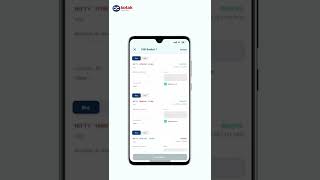How can I place a basket order?
Choose a platform
The basket order feature can be used from the Orders tab in Neo mobile/web.
To create a basket order:
- Click on “Basket” in “Orders” tab.
- For your ease, we have pre-created 5 baskets. Click on “Basket 1” to start.
- Add multiple scrips to the basket- There are 2 options to add:
- Search and Add- Click on “Add shares” and search for multiple scrips that you want to add in the basket and then click on “Add to Basket 1”.
- Add from watchlist - If you are already tracking the scrips for which you want to place an order then you can add the scrips from watchlist directly. Click on “Add from watchlist” and select multiple scrips that you want to add in the basket and then click on “Add to Basket 1”.
- You can select scrips from multiple watchlists. If you want to select all scrips in watchlist, click on "Select all".
- Once you have selected the scrips for which you want to place order then the Edit basket screen opens up.
In this screen, provide the following information:
- Equity Product Type: Select the product type in which you want to place order for all equity scrips in basket i.e. either Cash/MTF/NRML/MIS.
- F&O Product Type: Select the product type in which you to place order for all F&O scrips in basket i.e. either NRML/MIS.
- Buy/sell for each scrip.
- Number of shares/lots that you want to buy/sell for each scrip.
- Price for each scrip. You can also place market orders. After this click on "Save Basket 1"
- Once the basket has been saved, the order can be placed anytime. Just click on Slide to place orders and all the orders in basket are placed. Orders are placed in the sequence as in the basket.
- Status of all individual orders can be checked in Orders tab- Open/Closed.
To understand the process better, take a look at the following video.
We'll update you on this feature as soon as it goes live on our platform
We'll update you on this feature as soon as it goes live on our platform.
This feature is not allowed for this platform.